To remove the Windows PIN (Windows Hello) login option, follow these steps:
Press + I to open "Settings";
Go to "Accounts" - "Sign-in options";
Or open it directly via shortcut: Sign-in options
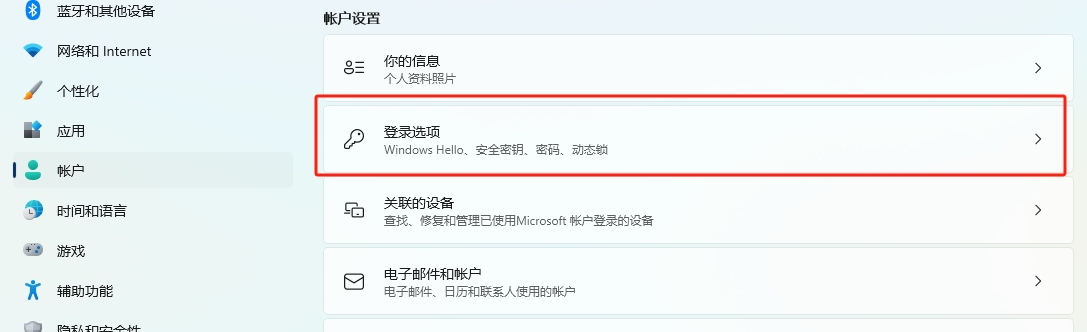
Remove Windows PIN Login Option Select "PIN (Windows Hello)";
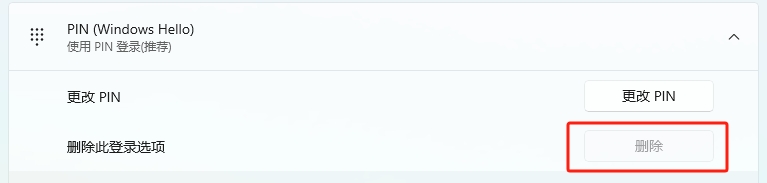
The Remove button is disabled If the "Remove this sign-in option" button is disabled and cannot be clicked, first turn off "Other settings" - "For enhanced security, allow only Microsoft account on this device to use Windows Hello login";
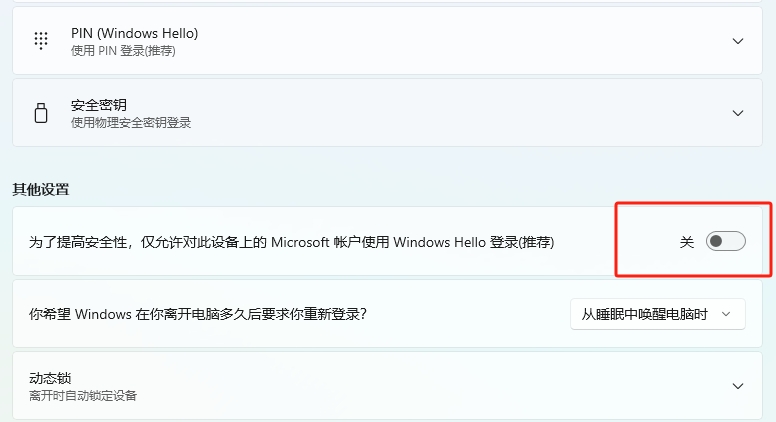
Disable Windows Hello login for added security Close "Settings" and reopen it following the steps again; now the "Remove" button will be activated;
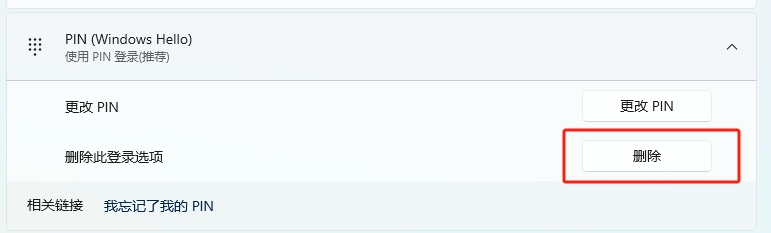
Activate the Remove button Click the "Remove" button, and the system will ask you to confirm if you want to delete the PIN:
Removing the PIN will disable face or fingerprint recognition;
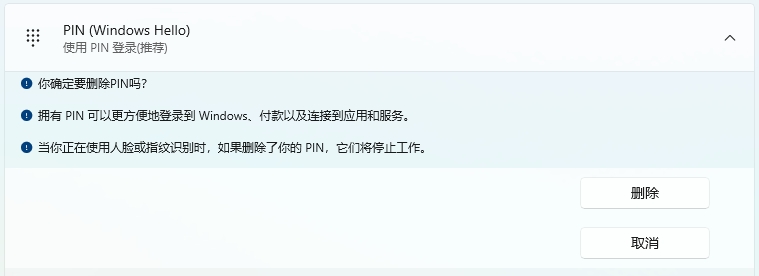
Final Confirmation