The Blue Screen of Death (BSOD) is a protective mechanism that appears when the Windows operating system encounters a critical error; it indicates that the system has encountered an unrecoverable failure. To prevent further damage to the system or hardware, it forcibly stops all operations and displays error information in white text on a blue background.
The Blue Screen of Death is also known as a stop code error, bug check, kernel error, or black screen;
The screen color and error message may vary depending on the Windows version;
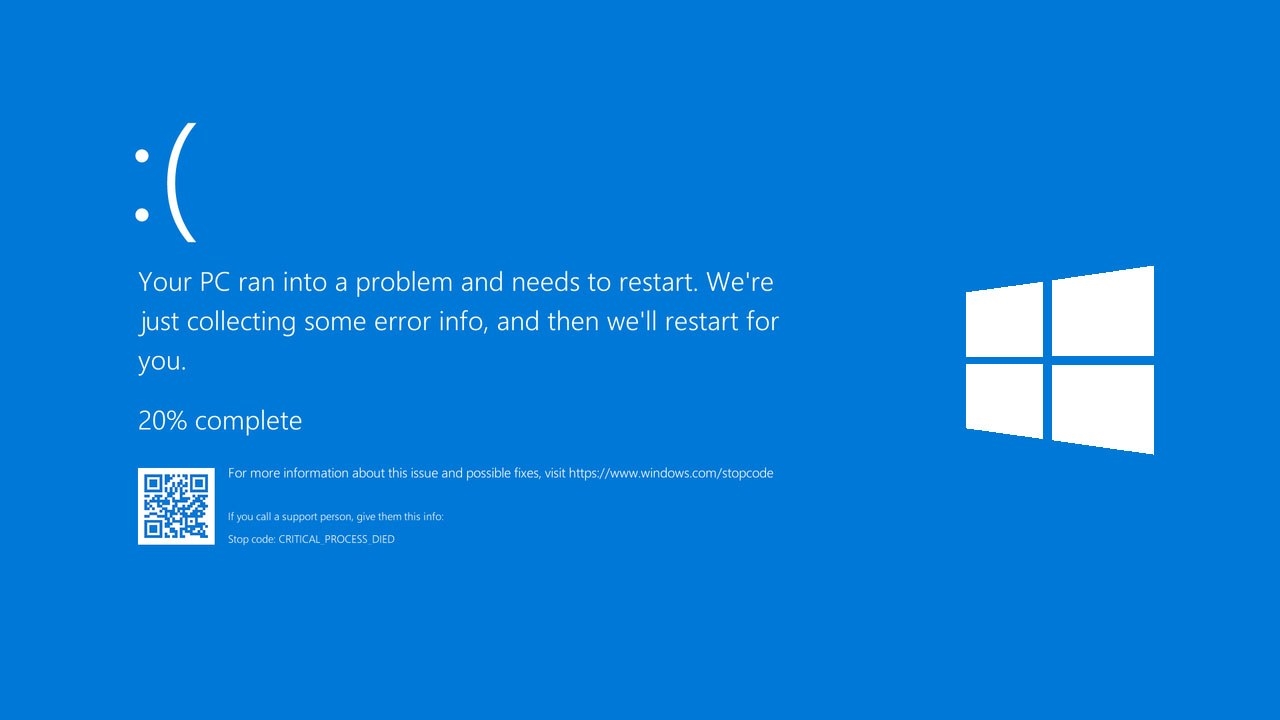
Blue Screen Information
When a blue screen error occurs, critical error information will be displayed on the screen, including:
The system may restart after a brief blue screen, so it's important to promptly record the error code or take a photo for troubleshooting;
- Error code, e.g.:
0x00000124 - Human-readable error code name, e.g.:
WHEA_UNCORRECTABLE_ERROR - File that caused the crash (if available), e.g.:
ntoskrnl.exe,nvlddmkm.sys
Common blue screen error codes:
| BSOD Code | Cause |
|---|---|
| WHEA_UNCORRECTABLE_ERROR | A fatal hardware error occurred |
| CRITICAL_PROCESS_DIED | Indicates a critical system process has terminated |
| MEMORY_MANAGEMENT | Indicates a serious memory management error occurred |
Common BSOD Scenarios
- After adding new hardware, such as replacing a graphics card or RAM;
- After installing or updating drivers (some newly installed software may install drivers);
- When playing large games or running high-load programs;
- When overclocking CPU or RAM
- After system updates
Causes of Blue Screens
There's no simple explanation for the causes of blue screens, as many different factors may be involved; according to official statistical analysis:
- 70% are caused by third-party driver code;
- 10% are caused by hardware issues;
- 5% are caused by Microsoft code;
- 15% have unknown causes due to corrupted memory environments preventing analysis.
Basic Troubleshooting Steps for BSOD
In most cases, simply restarting Windows will resolve a blue screen without requiring intervention; however, if Windows frequently blue screens with the same error code, try these basic troubleshooting steps:
Boot into Safe Mode
If Windows blue screens during startup or shortly after entering the system, preventing certain operations, you can start the computer in Safe Mode;
Remove New Hardware
If you added new hardware before the blue screen appeared, power off the computer, remove the hardware, and try restarting.
Uninstall New Software/Drivers
If you installed new software or drivers before the blue screen appeared, try uninstalling them.
Check Device Status
Right-click the Windows Start button , select [Task Manager], and check if any devices are marked with an exclamation mark
!; right-click problematic devices and select [Update Driver]. If updating doesn't work, try disabling or uninstalling the device.Check Disk Space
Check if there's sufficient free space on your hard drive. The system and certain applications need adequate free space to create swap files and perform other functions. It's best to maintain 10% to 15% free space.Monitor Temperatures
If blue screens occur when running large games or high-load programs, it may be due to excessive hardware temperatures. Try monitoring hardware temperatures.
For temperature-related blue screens, consider cleaning dust, replacing thermal paste, or checking if fans are functioning properly.
Disable Overclocking
If blue screens occur after overclocking CPU, RAM, or GPU, try reducing the operating frequency.
Check Memory
Press + R to open [Run], enter
MdSched.exeand confirm to run the [Windows Memory Diagnostic] tool, then follow the prompts.Check Disk
Open Terminal and run the command:
chkdsk C: /f /r;chkdsk (Check Disk) is used to detect and repair file system and hard disk physical errors.
This command will scan the specified system drive
C:and attempt to recover bad sectors and file system errors.Check System Files
Open Terminal and run the command:
sfc /scannow;This command will scan all protected system files and replace corrupted/missing files with cached copies.
Restore Windows
If these steps don't help, try restoring Windows using a system restore point.
Press the shortcut key + R to open [Run], enter
rstrui.exeand confirm to launch [System Restore], then follow the prompts to proceed.