While the original purpose of Windows updates is to fix known issues and optimize system performance, some updates may cause new problems such as blue screens, performance degradation, hardware failures, etc. In such cases, it becomes necessary to uninstall problematic updates to restore system stability.
Uninstalling Updates
Right-click the Start icon to open the menu, click [Settings], type "uninstall updates" in the search box on the Settings page, and click the search result to open the uninstall updates page;
Alternatively, navigate through [Settings] → [Windows Update] → [Update history], and click [Uninstall updates] under Related settings;
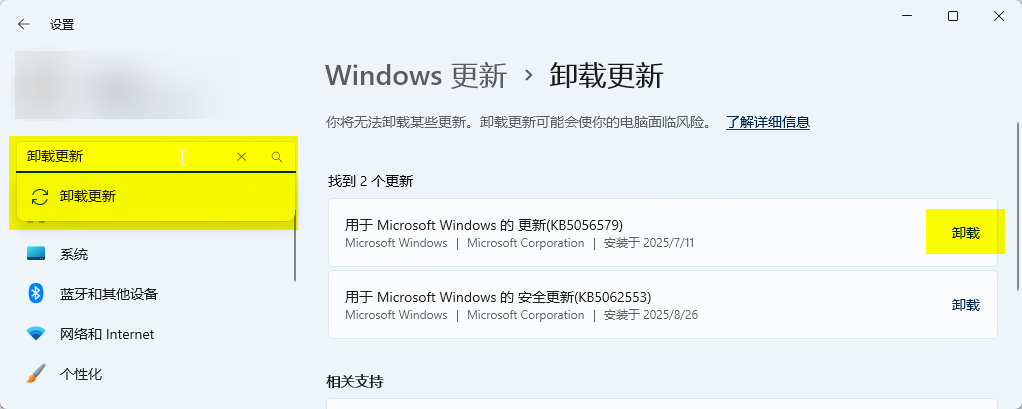
Some updates cannot be uninstalled;
Select the update you want to uninstall from the list, then click [Uninstall]. This process may take several minutes and might require a computer restart;
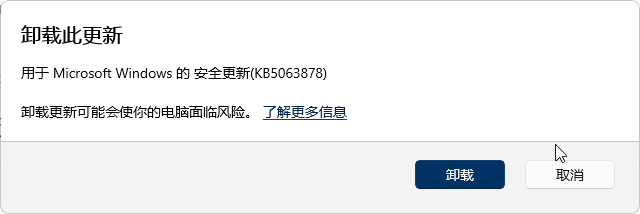
Preventing Automatic Reinstallation After Uninstall
After completing the uninstallation, you need to immediately pause updates or disable the update service; otherwise, the system may download and install the update you just removed again;